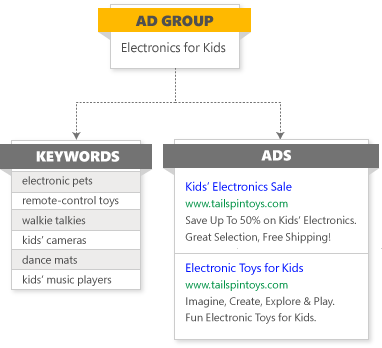Create a new ad group
Create a new ad group
Learn about ad groups and how to create ad groups to organize your campaigns by specific products or services that you offer.Ad groups are the best way to organize your campaigns by specific products or services that you offer. An ad group contains a set of keywords and ads that are related to a common theme. Not only do they make it easier to manage related ads and keywords, well-organized ad groups make your ads more relevant to users’ searches. This, in turn, can help improve your ROI.
For example, Sarah owns a toy store and wants to create ads to highlight specials she will be offering. She could create different ad groups for “electronics for kids” and “riding toys,” which will each contain different sets of keywords and ads. When she wants to make adjustments to these ads, she can easily make changes to all the ads in a given ad group simultaneously.
-
From the collapsible menu on the left, select All campaigns > Ad groups > Ad groups.
If you're using the new Microsoft Advertising navigation, from the navigation menu on the left, hover over Campaigns and select Ad groups > Ad groups.
- Select Create ad group and choose which campaign you want to create the ad group in.
- Select Continue.
- In Ad group settings, select the Ad group type.
- Include an Ad group name (up to 256 characters) and Language. You will have the choice of using ad group settings from another ad group.
- Select Create ad.
- Create at least one ad for this ad group. You can always create more ads later. Learn more about creating ads.
-
Create a keyword list for this ad group. Learn more about keyword lists.
Note
Ad group names, ad titles and text, and keywords cannot contain scripts, HTML, or other markup language.
- Under Bids & Targets, you have the option to Get performance estimates to see traffic estimates.
- Under Advanced ad group settings, you have the option to specify the Ad schedule (a start and and date for ads) and Ad distribution (where on the internet you want to show your ads) for ads in this ad group.
- You can use Other settings to choose the options that are applicable to your ad group.
- Review your Ad group targets. By default, these are set to use the campaign's settings, but you have the option here to customize them for each ad group.
- Select Save.
-
From the collapsible menu on the left, select All campaigns > Ad groups > Ad groups.
If you're using the new Microsoft Advertising navigation, from the navigation menu on the left, hover over Campaigns and select Ad groups > Ad groups.
- Select the ad group you want to edit.
- Select Settings and make any necessary changes.
- Select Save.